The ControlByWeb Cloud makes monitoring and controlling remote devices much easier. For additional information, visit www.ControlByWeb.com/cloud.
The following steps will help you easily add Cellular devices to the Cloud:
STOP: Do not power on your cellular device until the CBW cloud has been set up and the SIM card has been activated.
- Log into your cloud account at ControlByWeb.cloud
- Click on ‘Devices’ in the left-hand navigation panel.
- Click the ‘New Device +’ button in the top-right corner of the device table.
- On the New Device page, you have two tabs: Device or Cell Device.
- Ensure the ‘Cell Device’ tab is highlighted blue.
- Enter a device name. Enter the Serial Number and Cell ID found on the side of your ControlByWeb cellular device.
- Click ‘Add’. This will redirect to the Device Edit page.
- On the Device Edit page, click ‘Activate SIM Card’. If you purchased your device and data plan separately, enter your Data Plan Code to activate the SIM.
- Activation may take 15 minutes. Click ‘Check SIM Status’ or refer to the Summary page to verify activation status.
- Once activated, power on the cell device. It will connect to your cloud account automatically.
- You can now access the device’s Control and Setup pages through ControlByWeb.cloud.
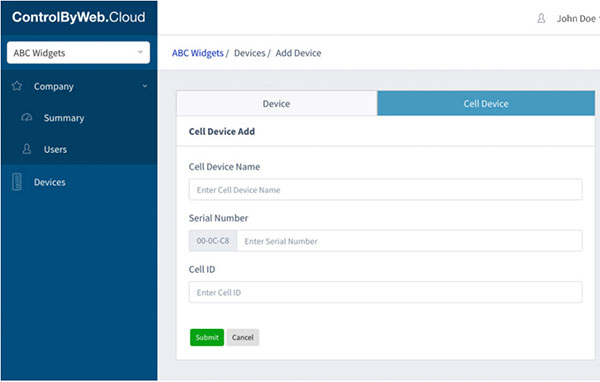
Note: We recommend using Ethernet Access for initial setup and testing.
See here for details: https://controlbyweb.com/support/quick-start/establishing-communications.html
Initial setup through the cloud using the cellular connection will use a large amount of data causing you to quickly reach monthly data plan limits.
If you follow these directions and still have questions, contact us.
